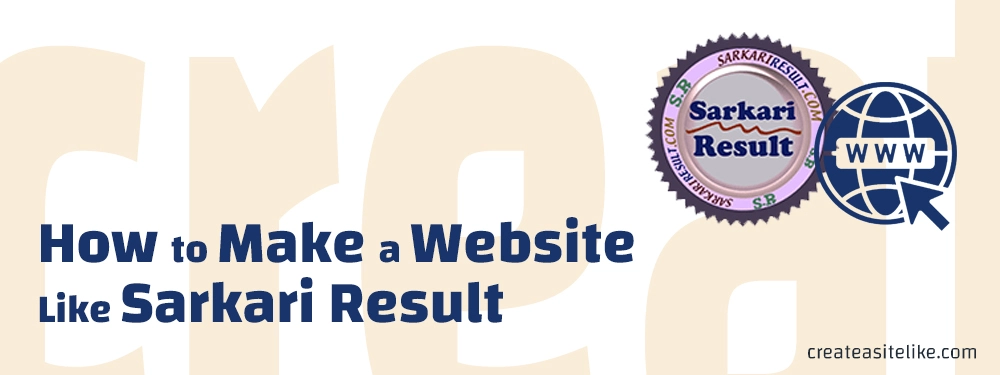
Sarkari Result is a popular website (which works as a centralized platform or job portal that is regularly updated) in India that posts information about government jobs (SSC, UPSC, Bank, and Railways jobs), exam results, admit cards, online forms, job notifications, exam dates, answer keys, and other related information to education and career.
Many of you are wondering how this site actually works, how the information is auto-updated, how can you start a job portal website like Sarkari Result, and how to make it run on autopilot.
Well, in this guide, we are going to share with you how can you make the Sarkari Result website in WordPress.
Difficulty: Easy.
Cost: Creating the Sarkari Result website is gonna cost you approximately ≈$45 for the first year (≈$35 for the web hosting, and ≈$10 (₹999.00) for the Sarkari Result theme)… WordPress is free, our tutorial is free and the RSS feed is also free.
Summary
Creating a website similar to Sarkari Result in WordPress involves several steps:
- Get a web hosting
- Choose a good domain name
- Install WordPress
- Install the Sarkari Result theme
- Configure boxed posts and categories
- Place the RSS feed for automation
- Launch your site
How to create a website like Sarkari Result?
These are the steps you’ll have to follow to have a job portal site like SarkariResult, Sarkarijobfind, Sarkariupdate, SarkariExam, and Rojgarresults.
Step #1: Get a web hosting
Choose a reliable web hosting provider, we recommend Bluehost, a very popular web hosting provider on the web, based on the server accessibility, price, storage, features.. and more.
- Visit Bluehost hosting plans
- Select Shared plan (basic hosting $2.65/mo)
- Enter a new domain name or use a domain you already own
- Enter your information
- Enter payment details
- Complete the registration
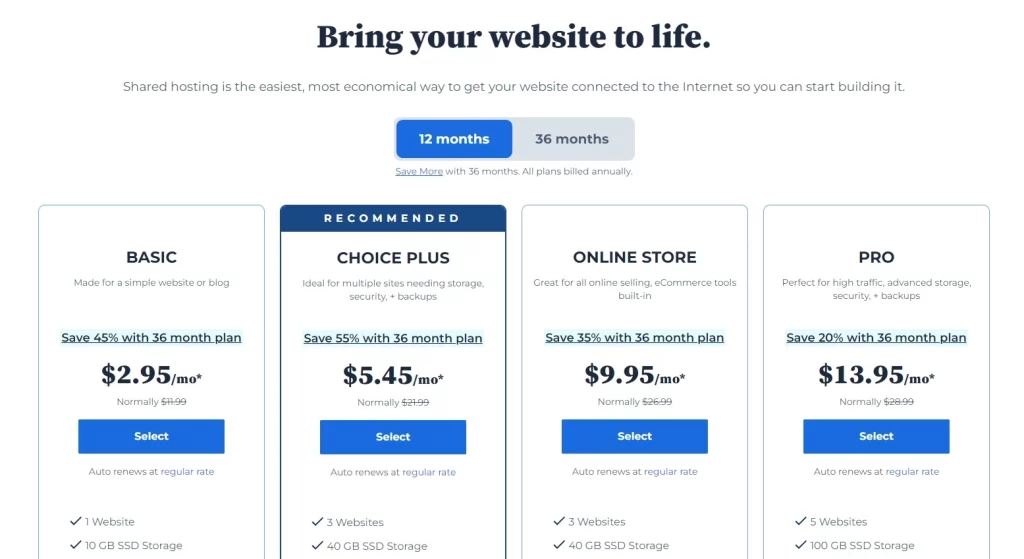
Step #2: Choose a good domain name
When choosing a domain name for your job portal site, always choose something that reflects your website’s purpose and it should be easy to remember, just like these examples: SarkariResult.com, Sarkarialert, Sarkarijobfind, Sarkariupdate, SarkariExam, and Rojgarresults.
Step #3: Install WordPress
What’s WordPress? WordPress is a content management software, basically a dashboard from where you can post content on your site, adding posts, pages, images, videos, text, the logo of your site.. etc.
To install WordPress on Bluehost:
- Log in to Bluehost
- Go to “My Sites”
- Click “Create Site”
- Choose WordPress (not the website builder)
- Enter your site name
- Click “Advanced” and set your WP dashboard username and password
- Select your domain name
- Click “Install”
P.S: Once the installation is complete, You’ll have your WP login URL. You can log in using the admin username and password you set during the installation process.
Step #4: Install the Sarkari Result theme
So, which WP theme should I install for a similar look to SarkariResult.com? Relax, we have done the search job for you.
The Sarkari Result WordPress Theme For Multipurpose emerges as a suitable option for SarkariResult.com.
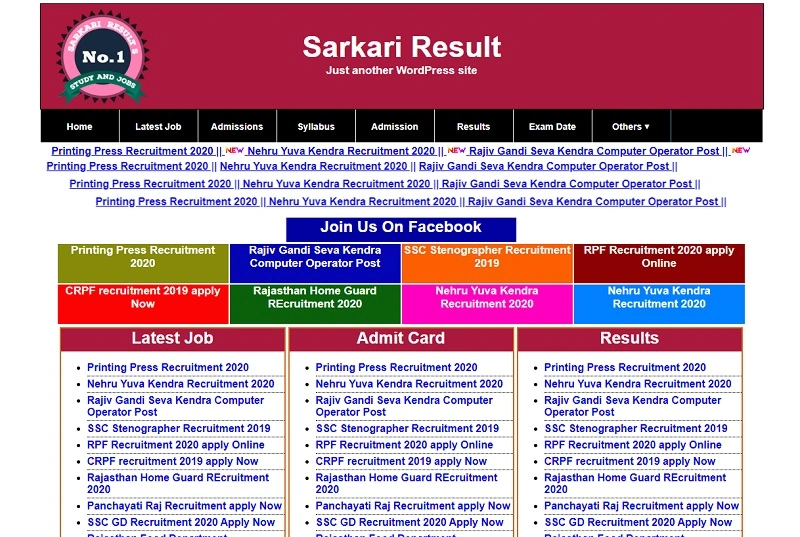
Why?
- Similar look and feel
- User-friendly interface
- Clean layout
- Easy information
- Customization options
- Multiple color options
- SEO friendly
- Speed optimized
After purchasing and downloading your theme:
- Under your WordPress dashboard, go to Appearance → Themes → Add New → Upload Theme
- Choose your theme zip file
- Click “Install”
- Then, click “Activate”
That’s it, you can now visit your site to check out the new look.
Step #5: Configure boxed posts and categories
Now your site will look something like this (empty):
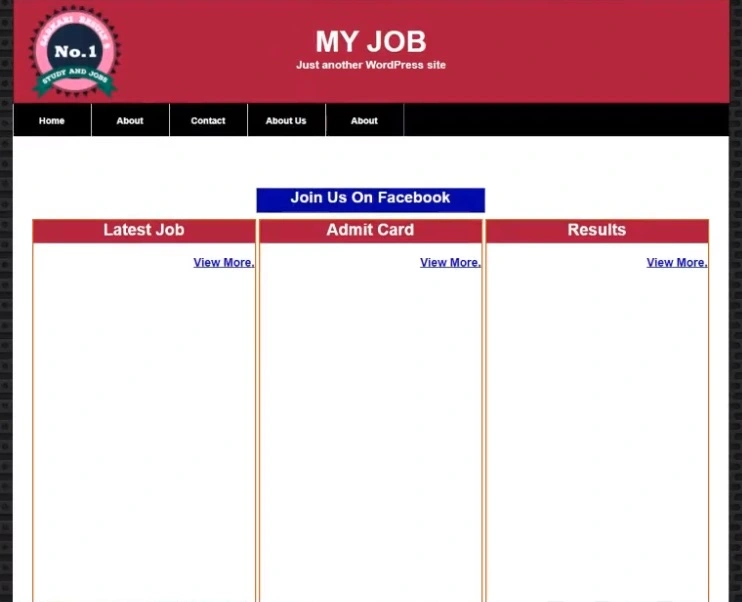
We need to add some categories (should be the same as the boxed layouts)
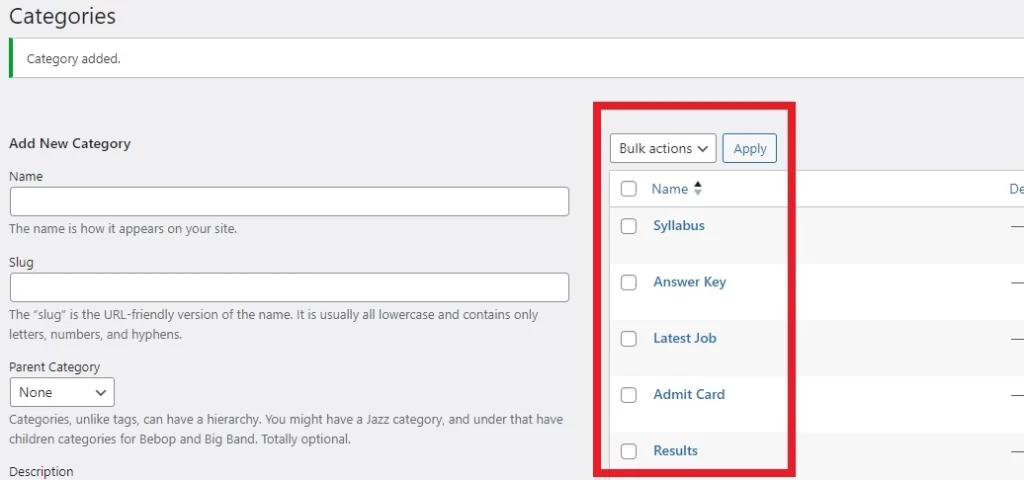
To add a category, simply:
- Head to your WP dashboard → Posts → Categories
- Copy and paste the name
- Click “Add New Category”
The categories you need to add:
- Latest Job
- Admit Card
- Results
- Answer Key
- Syllabus
- Admissions
- Exam Date
- Others
Now, let’s add some posts, for example, “SSC Junior Engineer 2023 Paper II Admit Card”.
- Go to Posts in your WP dashboard → Add New Post
- Write a title and body content
- Then, from the right sidebar, under Categories, choose your category (Admit Card) in this case.
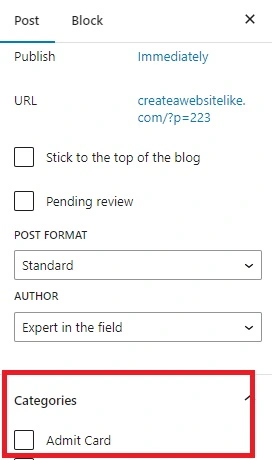
That’s it, your post will be located under the “Admit Card” boxed layout on your site.
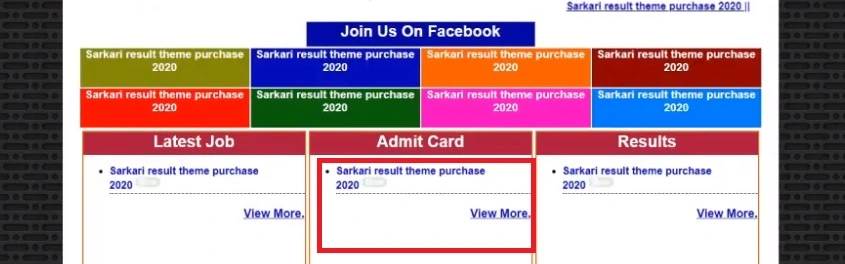
P.S: you can add the same post to multiple categories (multiple boxed layouts).
Step #6: Place the RSS feed for automation
To automatically publish posts on your website, you’ll have to install a WP plugin, as well as search for some RSS feed URLs. But do not worry, we have already these RSS URLs for you.
The plugin is called WPeMatico RSS Feed Fetcher, which allows you to automatically fetch and create posts from RSS/Atom feeds without any future intervention from you.
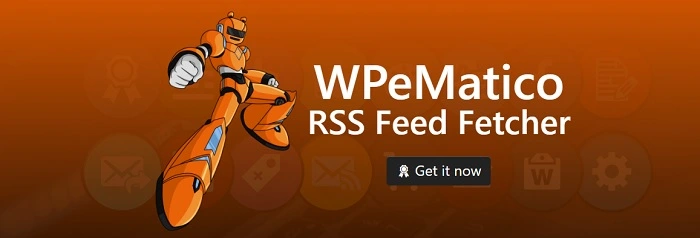
To install the plugin:
- Go to WP Dashboard → Plugins → Add New Plugin
- Type “WPeMatico RSS Feed Fetcher”
- Install and activate it
Now, to add a category feed:
- Go to WP Dashboard → WPeMatico → Add New
- Add a title for your campaign
- Put the RSS feed URL in the “Feeds for this campaign” feature
- Choose if it’s a post or a page
- Set up some more options like “Max items to create on each fetch” and “Use feed item date”
- Choose the campaign category from the right sidebar
- Click “Publish” and you are good to go
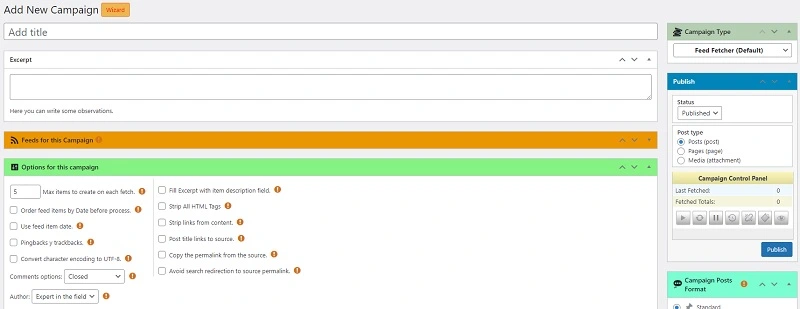
Some RSS Feed URLs for Job portal sites:
- Latest News: http://results.amarujala.com/rss/latest-news.xml
- Results: http://results.amarujala.com/rss/results-alert.xml
- Exam: http://results.amarujala.com/rss/exam-alerts.xml
- Syllabus: http://results.amarujala.com/rss/syllabus.xml
- Answer Keys: http://results.amarujala.com/rss/answer-keys.xml
- Admit Card: http://results.amarujala.com/rss/admit-card.xml
- Jobs: http://results.amarujala.com/rss/jobs.xml
P.S. You can find more RSS URLs on Google by typing “YOUR KEYWORD + RSS Feed URLs”
Step #7: Launch your site
Before you launch your site, you’ll have to run a checkup on functionality, content, design, ease of use, and site speed.. and make sure is RSS feed is working by testing it. Once you’ve ensured that your site works correctly, you can launch your site and submit it to Google Search Console to start ranking in the search results.
Conclusion
Creating a site like SarkariResult may seem hard in the first place, but it’s not actually, especially since we broke down all the steps you can follow to achieve that, even if you are a WordPress beginner.
For a $45 budget, it’s great to give it a chance and test your luck with whatever your goal is.